Introduction:
Here I will explain how to generate script in sql server 2008 to export database or Export database in sql server with script.
Here I will explain how to generate script in sql server 2008 to export database or Export database in sql server with script.
Description:
In
previous articles I explained SQL Server Get total rows count in
union query,
SQL Server Difference between Union and
Union All,
SQL Server Replace multiple spaces in
string with single space, SQL Server Remove html tags from string
and many articles relating to SQL
server.
Now I will explain to generate script in sql
server 2008 to
export database.
Generally after publishing the website we need to upload database
with all its data into the online server for that we can create new tables in
online database or we can upload the ".mdf"
and ".ldf" files of
database in server. If you want get your database “.mdf” and “.ldf” files
you need to go to below path
My
Computer à Program Files à Microsoft SQL Server à MSSQL10.MSSQLSERVER à MSSQL à DATA
|
Within this DATA folder you will get all the ".mdf" and ".ldf" files. Upload the files from here. Before access
these files you have to stop the SQL Server Services. And for this go to
Task manager -> Process. Click on the "Show process from all user" then go to Services and select the MSSQLSERVER, right click on that and stop the service like as shown below
Now you
can access those ".mdf" files.
Method2:
Another second and better
option you have is to generate script of your database. For this open your SQL Server Management Studio and select
your Database. Now right click on
the database and select "Task" and then "Generate
Script".
Here my database name is Arkatest. After selecting the option
"Generate Script" a dialog box will be open with welcome message.
After click on the "Next" button you will be displayed all of your
databases present in your local server. Choose yours and click on the
"Next" button.
Now a new window will be opened with lots of properties. Here you
have to change "Script Data" into "True" to generate the script with data present in the database otherwise it will generate only schema of the database.
Now check all the options and
proceed to next window. In the next windows check all the options and proceed
to the next one. At the "Output Option" Select which option
you preferred. And after this click on the "Finish" button. Wait for
few minutes and your script is ready. After a couple of minutes you will get a
complete message for server. This script is full of create and insert query of
your tables, store procedures and data.
Now your database is captured
into a script file. Open your online database and go to the custom query
option. Paste the generated script and run. Your tables, store procedures,
functions and all others with data will be updated into your online database.
Your online database is ready
to use now. Enjoy... :)
|
If you enjoyed this post, please support the blog below. It's FREE! Get the latest Asp.net, C#.net, VB.NET, jQuery, Plugins & Code Snippets for FREE by subscribing to our Facebook, Twitter, RSS feed, or by email. |
|||
 Subscribe by RSS
Subscribe by RSS
 Subscribe by Email
Subscribe by Email
|
|||



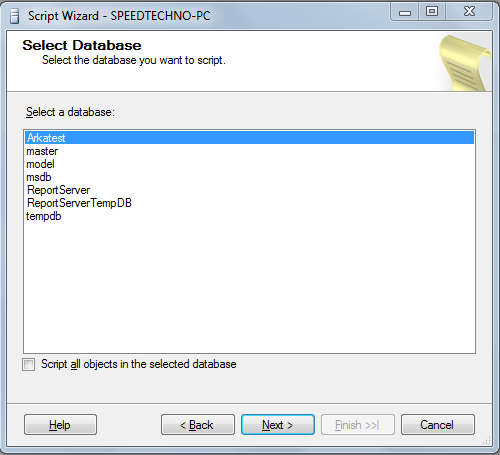



3 comments :
Good Post. Thank You.
Good Post. Thank You.
Note: Only a member of this blog may post a comment.