Introduction:
Here I will explain how to enable and configure unique document
ids in SharePoint 2010 or activate / enable and configure unique document
ids Feature in SharePoint 2010.
Description:
In previous post I explained Uses of SharePoint, Create new group in SharePoint, Add users to SharePoint Group, Add Users to SharePoint Site, SharePoint Browsers Compatibility and Allow Anonymous access to SharePoint site. Now I will explain how
to activate or enable and configure unique document ids
Feature in SharePoint 2010.
To enable and configure unique document ids
Feature in SharePoint 2010 we need to follow below
steps
1. Navigate to the site where you wish to enable and
configure unique document ids feature
2. Go to Site
Actions - Site Settings.
4. Once we open Site collection features need
to activate Document ID Service by click on activate button as shown
below image
5. Once we activate service
need to go back to settings page after that go to Site Actions > Site
Settings and select Document ID Settings under Site Collection Administration
6. Enter the string under “Begin IDs with the following characters,” for this example we are using “ASPDOTNET-SURESH”
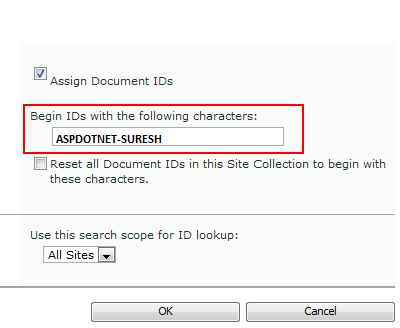
7. Go back to the site where you started the service Click on Library > Modify View and select Document ID column like as shown below
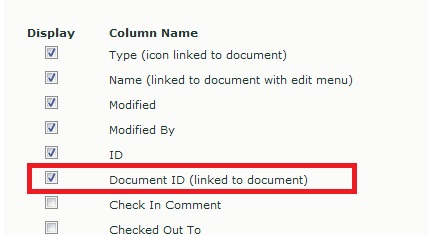
8. Once done with above details need to upload new documents and check Document ID column
|
If you enjoyed this post, please support the blog below. It's FREE! Get the latest Asp.net, C#.net, VB.NET, jQuery, Plugins & Code Snippets for FREE by subscribing to our Facebook, Twitter, RSS feed, or by email. |
|||
 Subscribe by RSS
Subscribe by RSS
 Subscribe by Email
Subscribe by Email
|
|||







0 comments :
Note: Only a member of this blog may post a comment.